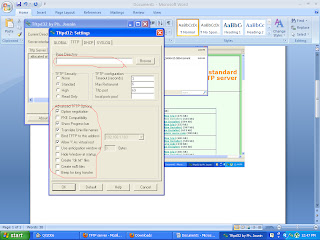Many laptop owners encounter problems with their laptop battery. How would you know if your battery is still in a good charging and discharging condition? All types of battery can fail over time. The life of a rechargeable battery operating under normal conditions is generally between 500 to 800 charge-discharge cycles. This translates into one and a half to three years of battery life for the average user. As your rechargeable battery begins to die, you will notice a decline in the running time of the battery. When your two hour battery is only supplying you with an hour's worth of use, it's time for a new battery.
One common way is to use your laptop on battery to see how long it lasts, but there is now a more easier method. Imtec Battery Marker is a free tool from a Russia developer that has been designed specifically to test laptop battery. There are two modes available fast and normal with an additional option, full load or without it. Just go to Test menu and select the mode along with the full load option.
It is recommended that you perform the test with both full load and without full load. In this way you can compare how long the battery life lasts when playing games or performing CPU-heavy activity and how long it lasts when the system is idle.
At the end of the test, you will get the complete report, with options to save the graph, open report folder, and send report. During my testing I got N/A result, perhaps it was because I ran it in fast mode rather than normal mode.
Fast mode normally lasts for 10 minutes while the normal mode can last upto 20 minutes or more. It will only work if your laptop is running on battery, if it is connected to A/C then the test won’t work at all.
It works on Windows 2000, Windows XP, Windows Server 2003/2008, Windows Vista, and Windows 7. Enjoy!