1.) On your server, Download TFTD32 here http://tftpd32.jounin.net/download/Tftpd32-3.51-setup.exe
2.) Install.
4.) Make a new folder in your drive C and name it as OUTPUT
5.) Download these files and extract to the OUTPUT folder.Click here to download
6.) Configure your TFTD32
8. Click DHCP and follow the configuration as seen below.
9. Create a shared folder--for example at c:\winxp--then copy the entire i386 folder from the Windows XP
CD and SMARTDRV.EXE to this folder. SMARTDRV.EXE is included on the file from step 5.
How to share a folder? Follow this link: http://support.microsoft.com/kb/304040
10. BOOT the computer you want to reformat, LAN Boot first. (Check your BIOS settings)
11. Leave everything at its default setting until you come to the DOS prompt.
12. Repartition your hard drive using FDISK by typing FDISK on your DOS prompt.
For FDISK partition refer to this site. : http://fdisk.radified.com/
Make sure that your drive C is set as Active.
13. Reboot your computer..
14. Leave everything at its default setting until you come to "Identification Settings." Using Tab, select
"lmhosts," then enable it with the spacebar. Go to "OK."
15. Enter the IP address of your server, then press tab once and enter your computer name. Save the file and
quit by simultaneously pressing the "Alt" and "X" keys.
16. Press "Enter" to continue through the rest of the questions, accepting their default values.
Enter the command "format c:/Q" once you get to the command prompt. Enter the command "net use
x:\\YOUR-COMPUTER-NAME\winxp" once the format is complete. Replace
YOUR-COMPUTER-NAME with the computer name you wrote down
17. Change directories by typing "x:" then "SMARTDRV.EXE." Change directories again by typing "cd
i386," then type "winnt" to copy the files from the shared folder onto the hard drive, beginning the
Windows install. Proceed through the Windows XP install as normal.

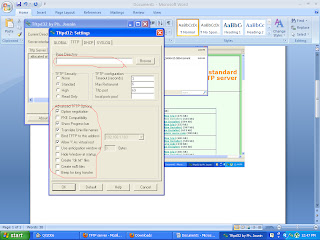

gud day sir a very useful and helpful instructions btw: i have a bit problem when my pc starts and boot from my pxe everything is fine then i choose network boot and then the BART then when it loads it says press any key to continue then when i press enter only appears to my screen is a:/> then when i type fdisk are no luck even when i change to c:\> its no luck it stuck in a:\> what should i do to this sir thanks
ReplyDeletehelp when i reboot the computer i want to install windows on it stays oon thr first screen forever until PXE finally exits . any help??
ReplyDeleteDID NOT WORK!
ReplyDeleteI can connect to the target, but when I tell it to run SMARTDRV.exe it says "bad command or file name". I can switch to the drive "X:" but if I run "dir" command it says "File not found" there...
Anybody else had this problem?
Any ideas?
Refer to instruction # 9.
DeleteHi after using the netuse command to mount the share, I am getting this response :
ReplyDeleteThe password is invalid for \\xp1\WINXP.
Type the password for \\XP1\WINXP:
After typing the password here, I am again getting this error :
Error 5 : Access has been denied.
Please help.
Please make sure that the password you are typing is the HOST admin password.
DeleteI just want to say a word...THANK YOU !
ReplyDeleteJUST Follow the steps and Im sure it will be a success. Ive been using this steps for years without any problem.
ReplyDeleteNever installed windows via LAN, but this guide was very helpful. Thanks alot!
ReplyDeleteThank you for good post.
ReplyDeleteInstead, I used the net use - msnet
Im Glad it worked.
DeleteI stop updating this blog after I was hired by a bigger company and time wont permit me to open and update my blog.
Cheers.
it wont work...
ReplyDeletewhile i'm booting from the second computer,
it says that no DHCP or PROXY DHCP offers were received... so i'm stuck at step 11
i don't know what to do..
i'm using cross cable to connect 2 computer..
on the first computer, i'm using windows 7..
anybody know how to fix this?
Thanks 4 share such a useful information.
ReplyDeleteIt almost worked but when entering the command at step16 after formating, i recieve the following error ' The syntax is incorrect' pliz what can i do?
ReplyDeletePlease check your command it should be :
Delete"net use x:\\YOUR-COMPUTER-NAME\winxp"
Replace YOUR-COMPUTER-NAME with the computer name you wrote down or the HOST's Computer name
Great,for almost a year i have tried to instal the toshiba satelite but finally i fond this site, at fast i had problems but finally i realised my mistakes and it went through, now my small laptop is working,thank you so much.....tnks
ReplyDeleteIts me godrey
I noticed that there are no replies to queries regarding the fdisk.exe file. I can't find it either.
ReplyDeleteWhats with the fdisk command?
Delete