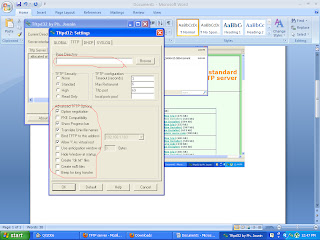What is a Refurbished Laptop?
A Refurbished laptop is also recognized as re-certified or remanufactured, has been returned to the company for one grounds or another. Laptops are returned for any number of reasons. Just think about the last time you returned an item. It is not always because it was faulty. Sometimes a laptop just doesn't meet the original purchaser's needs. The company will clean, repair, replace parts and test the unit to bring it up to factory specs. Then they resell it at a considerable discount. When you're looking for an outstanding deal on a laptop computer, you might want to go the refurbished route.
Should you buy a refurbished laptop?
Factory refurbished laptops are relatively simply great value, selling at between 20% and 50% off retail price. The number one reason consumers buy factory refurbished laptops is price. Whether you need a laptop for school, a new business endeavor, or just internet surfing, a factory refurbished laptop allows a consumer to purchase a quality branded computer for a smaller expense than a similar new computer. This is a great way to buy a cheap laptop.
How to test a refurbished laptop before buying?
- Reboot the laptop a few times to test the boot process.
- Dial out to test the modem. Visit a few web pages.
- Send and receive a few e-mails.
- Read and write from the floppy drive.
- Try the viewing screen on different resolutions.
- Check the viewing screen for contrast and brightness.
- Check the LCD screen for dead pixels which appear as black dots.
- Try burning a disc if there is a CD-RW drive present.
- Play a DVD movie or audio CD if it has the appropriate drive.
- Use and AIDA64 or any benchmarking software to test the stability of the laptop.